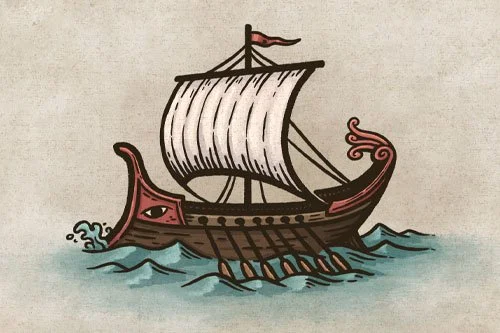A Simple Way to Create Depth on Your Maps
Most fantasy maps you see have a relatively flat landscape, with a few mountains, forests, and settlements placed on top. But, occasionally you’ll find a cartographer who makes the entire landscape look like it is popping off the page. In this guest tutorial, Gerralt Landman will share with you his secret to iconic maps with their amazing depth and dimension.
Flashback to Childhood
Did you ever do this exercise as a kid? Perhaps during class when you were supposed to be paying attention, but instead were doing this awesome trick your friend showed you to make a drawing of your hand look 3D?
You can take this same principle, and apply it to any shape!
Cross Contour Lines
You may not have realized it, but what you were doing was something called “Cross Contour Lines.” Using this technique is a simple way to help you visualize the form of an object, and not just the shape or silhouette.
Now, lets try this on something like a mountain!
Cartographer’s Liner Brush Field Kit
$29
Compatible with Procreate & Photoshop
Tired of your maps looking “digital?” This field kit contains all the liner brushes you need to draw your own fantasy maps and bring a traditional, hand-made quality to your digital work!
“These brushes really helped me to make the line work in my maps stand out. They’re incredibly versatile and every brush has its own unique style.” - Gerralt Landman
Level 1 - Basic Mountains
Begin by drawing a basic mountain shape. Then add contour lines that gradually taper down to the surrounding landscape. See how this simple trick makes it look like a three-dimensional object which immediately shows the form of the mountain?
Let’s make it more interesting now!
Level II - Curve the Contour
Now draw the same mountain that you did in the previous step, but this time make the contour lines curve either to the left or the right. Notice how you can take the same basic shape, but have now made it feel like three unique mountains.
Level III - Contour on the Edge
Let’s take this up another level and create a ridgeline that follows the contour. The trick here is to let the lines vanish “behind” the mountain to really give that sense of depth we’re looking for.
Now, let’s draw a whole mountain range!
Level IV - Apply to a Full Range
Take the principles you learned in the previous steps to string together a series of mountains and connect them with a main ridgeline.
As an aside, notice how the ridge flows from one mountain to another as if they’re all connected rather than being individual mountains.
Level V - Apply to the Terrain of a Map
You can now create an entire terrain using the same method. Use the contour lines to string together mountains, cliffs, valleys, and foothills. Don’t be afraid to exaggerate for dramatic effect, this is a fantasy landscape after all!
Level VI - Draw Details Following the Contour Sketch
Use your sketch as a guide and begin drawing your line art. The key here is to make sure every detail follows the curves from your contour lines to preserve the depth.
You’re Done!
You’re all done! If you found this tutorial helpful be sure to follow MapEffects on Instagram and tag me with the map you create following this tutorial and I may feature your work! Thank you, and I look forward to seeing you map your story!