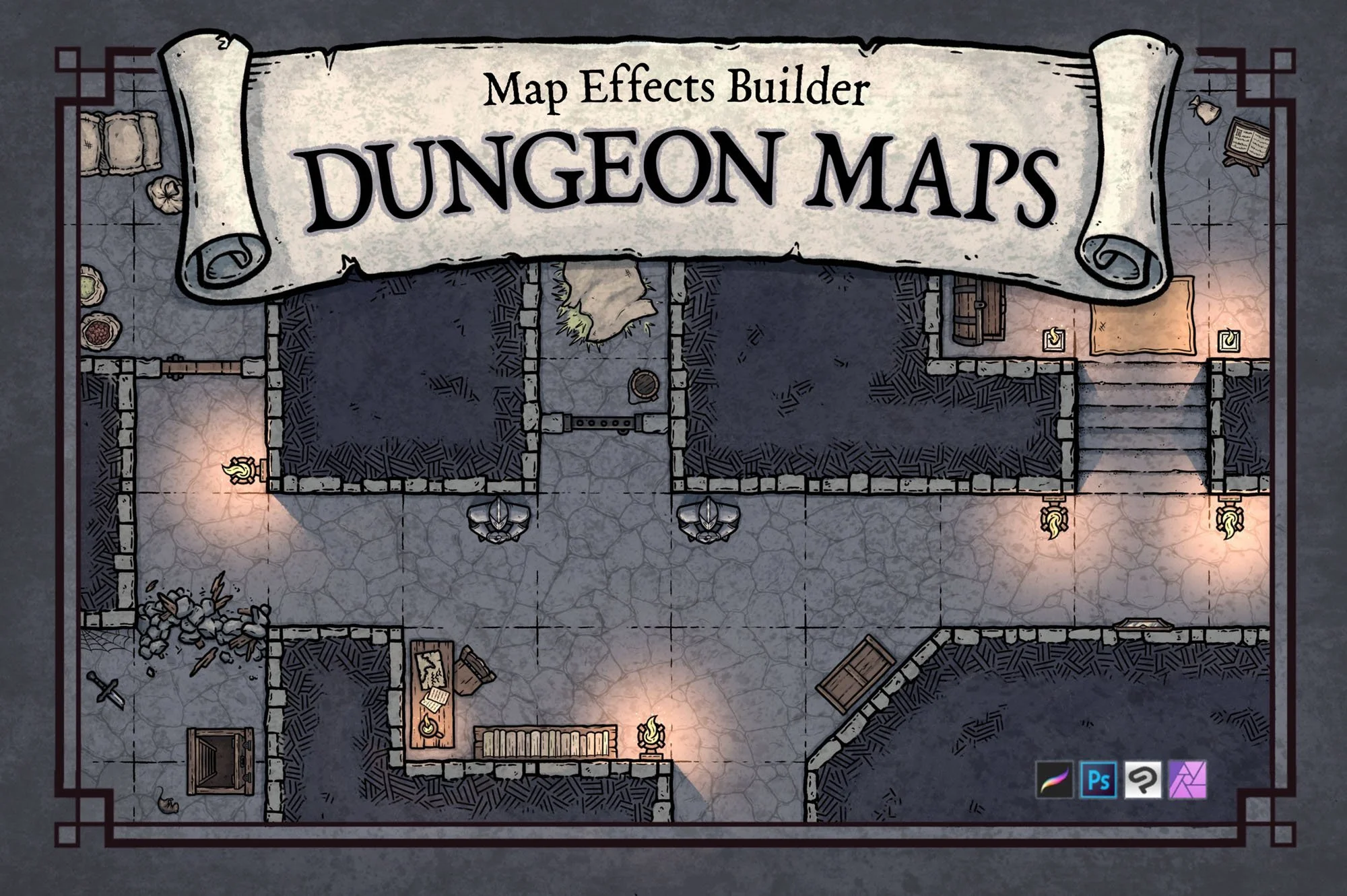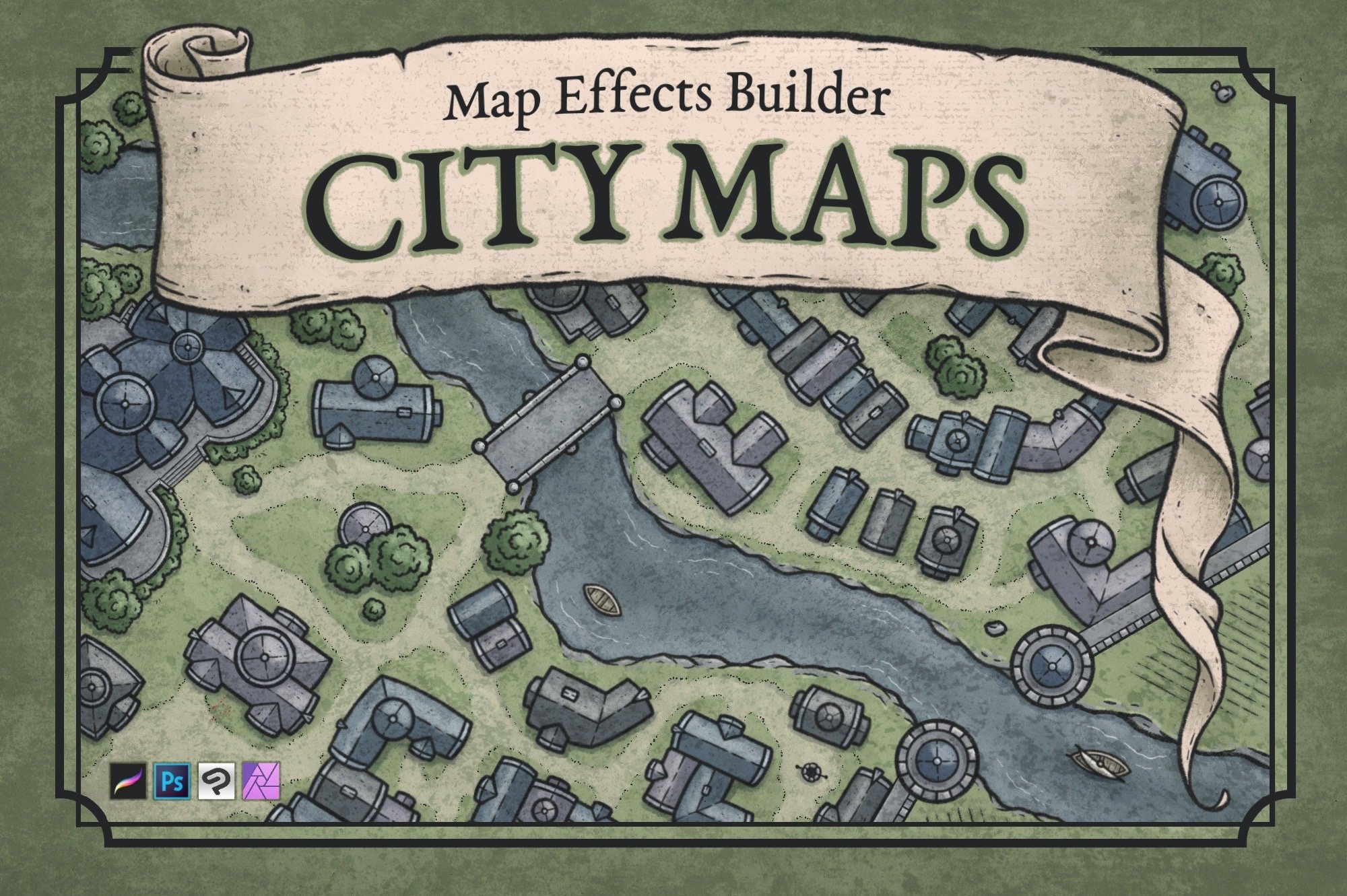Inn & Tavern Map Builder Guides
Ready to start using The Inn & Tavern Map Builder, but need some tips? Here you will find quick video guides and tutorials to aid you in your journey to create a map for your story!
Getting Started with the Inn & Tavern Map Builder
You’ve picked up the Map Builder but now you need some tips on getting started. In this video I’ll walk you through how to set up your map canvas, add walls, and begin adding items to fill out your interior maps
More Video Tutorials for You
Simple Brush Rotation
Here is a quick tip on the easiest way to rotate all of the stamp brushes included in the Inn Builder and Dungeon Map Builder. This works great for rotating walls, weapons, and room features and can really speed up your workflow in Photoshop & the desktop version of Affinity Photo
Install Your Brushes - IPad
Written Walkthrough
I. Download and unzip your Inn & Tavern Map Builder folder on your Ipad or computer.
II. Open the file and navigate to the "Brushes" folder.
III. Select either Photoshop, Procreate, Clip Studio Paint, Infinite Painter, or Affinity, depending on the app you will use.
Photoshop
Simply double-click on the .ABR file, and this will import all the brushes which you can find in it’s own folder in your brush panel.
Procreate
Open each of the .BRUSHSET files which will automatically import into Procreate, each in it’s own separate folder in your brush library.
Clip Studio Paint
Open CSP and select the Brush tool. On the Sub Tool panel select the three stacked horizontal lines in the upper left corner. In the drop-down menu navigate to Import Sub Tool which will open up your files. Find where you saved your Dungeon Map Builder file and open each of the .ABR brush files are included in the Dungeon Builder to import all of your brushes.
Affinity Photo
Double click and open each of the .AFBRUSHES files, and this will open and import them automatically into Affinity Photo. You will find each set in its own folder in your brush panel.
Infinite Painter
Double-click and open each of the .PRZP files, which will automatically import into Infinite Painter, each in it’s own separate folder in your brush library.